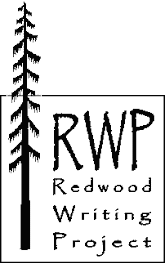- Go to www.delicious.com. Click on the green "Join Now" button in the upper right-hand corner of the screen. Of course, if you already have a Delicious account, sign in, and skip to step four.
- Provide the requested information.
- Because we are in a computer lab and not at our own computers, please skip steps two and three of this sign-in process. The next time you are on your own computer(s), however, definitely add the buttons, and import your existing bookmarks. Both of these initial steps will save lots of time later--and encourage you to embrace Delicious.
- To save/enter a bookmark, click on the blue "Save a new bookmark" link in the upper right-hand corner of the screen. (Of course, at your own computer(s), you can add browser buttons from the options available here. You will need to perform said button task only once.)
- Provide the requested information--any remaining blanks you want filled in, anyway (Delicious fills in as much as it can for you). Taking a few minutes now to fill in (or correct Delicious' guesses about) these blanks carefully become especially important later, as you build your BookMark Empire; you can also, however, reconfigure them later. No pressure. Once you are finished, click the green "Save" button. Please note that Delicious assumes you want to share your bookmarks with anyone who wants to see what you've been saving, but it also respects your privacy. If you want to delegate a bookmark For Your Eyes Only, click the "Do Not Share" box. (Heck, I don't need the world to know which online pharmacy I use or that I'm looking into moonlighting as a notary.)
- Play Time: Please take the next half hour or so to add a gaggle of bookmarks. Not sure what to bookmark? How about your email server? online communities? news sources? school information? merchants?
- Once you have collected a few bookmarks, look at the information Delicious provides about your selections. Not only can you see the number of bookmarks filed under each tag (check out the right-hand column of your screen), you can view those bookmarks only by clicking on the tag name. Not only does the blue box to the right of each entry reveal the number of Delicious users who have also bookmarked that particular site, it also allows you to go find out just who these people are--well, what they've bookmarked, anyway. If these folks share similar interests, you can visit and claim some of their other bookmarks as well.
- Delicious allows you to peek at what select others are bookmarking through its network options. Click on the "My Network" option under the gray "People" drop-down menu at the top of your screen; then use the blue-box commands in the upper right-hand corner of your screen to add Delicious users to your network, to group those users into "bundles" (ATI2009, for instance, or Knitting Buddies), and to manage those bundles.
- Read about the four exciting options available under the "Blogging" section of your "Settings" page about how to share some of your Delicious via your blog or website.
CommonCraft's "Social Bookmarking in Plain English"