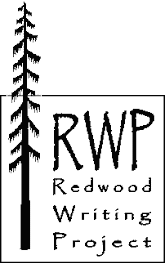- Go to Google: www.google.com. Click on “Sign in.”
- If you already have a Google account, sign in. If you don’t, create one now. Please note that if you create an account, you will also need access to your email to retrieve the confirmation information.
- Once you have signed in, select the "even more" option from the "more" drop-down menu.
- Follow the “Blogger” link, and sign in to Blogger using your Google password.
- Click on the blue “Create a Blog” button.
- Follow the steps to create your blog: decide what to call your blog, how to find it, and what it will look like. You can always change your blog’s design later, but you cannot change the URL, so please select carefully: select a blog title that describes your blog's content and that is, preferably, easy to remember).
- To post a message or to publish your work, click on the “New Post” link. To change the look of your blog, click on the “Customize” link.
- Once you are on the “Customize” page, find the "Layout" tab. From the “Layout” tab, you can add page elements (like a video bar, links to your favorite websites, pictures, inspirational quotations, lists of favorite authors, etc.), you can rearrange these elements on your page (even after you’ve added content), you can change your font colors and sizes, and you can select a new template. Explore the options available from the other tabs--especially "Posting."
The “Settings” tab in the “Customize” screen grants access to several important options. From the “Settings” menu, you can select “Comments” to decide who can leave comments on your blog and whether you want to protect against spamming by selecting the “Word Verification” option. The “Permissions” screen allows you to determine who can read your blog, to invite readers/contributors, and to grant administrative status.
Every new post you create shows up in the center of your blog space. That might be okay with you, especially if you've set your blog to accept a large number of posts, but if you want to simplify your layout--and the navigation--consider setting your blog to show zero posts (go to "Customize," then "Settings," then "Formatting"--then set the "Show" number to zero posts), and then create and link to separate pages in your blog (as I've done with our "Agendas," "Writing Response Prompts," "ATI2009 Documents and Resources," other portions of our blog).
- Click on the "New Post" option located in the upper right-hand corner of the screen.
- Title your post. Put something--anything--in the post body.
- Once you have completed your post, click on the orange "PUBLISH POST" button at the bottom left of the screen. (You can always go back to revise your post--even after you publish it.)
- Select "Edit Posts" tab, and click on the “View” link next to the post you just created.
- Once you arrive at the view of page you just posted, right click once in the browser's address line, and from the resultant pop-up menu, select "Copy."
- To place the link, go to "Customize," and edit one of the links page elements you have already created, or create a new links section by clicking on the "Adding a Gadget" links and adding "Links List" or "Text."
- Title your Links List (Assignments, Essays, Problem Sets--whatever you need), paste the URL you copied in step five, and title the "New Site Name" (Assignment #425, Persuasive Essay, Calculating Sine Problem Set, etc.).
- Click on the orange "Save Changes" button, and then view your blog to see what you've created. Note: you can also link to another website (blog, image, video feed, etc.) by starting again at step six and pasting that link into the URL space.
Play. Have fun. You can always change your mind later. Just do not hit the big, blue “Delete This Blog” button on the “Basic” page!
To make sure your ATI2009 colleagues can access your blog, please:
- Follow the "Customize" link, and open the "Settings" tab.
- Select "Permissions" and in the "Blog Readers" box, select "Only People I Chose," and then click on the blue "ADD READERS" button.
- Paste our email addresses (from the ATI2009: Our Email Addresses Google Doc) into the appropriate box. Once you've finished, click on the orange "INVITE" button.
Please consider adding your blog to the RWP Blogs on Parade by emailing Tracy with your URL. I will link your blog to the RWP website.