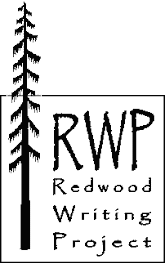- What Is This "Screencapture"? (demo)
- WR#6
- Find a page on our ATI blog or on yours--something you can use for screencapture practice.
- Activate Jing: from the Mac platform on your lab computer, double click on the HD icon, select "Applications," and find Jing. You'll be prompted to create an account now. Please do so. (Later, from home, if you do not see a happy half-sun at the top center or top right of your screen, look in your programs menu via the start menu. It might be in the TechSmith subfolder.)
- Capture the blog page you selected (above) by hovering over on the happy half-sun at the top center of your screen, clicking on the far-right tentacle that emerges (look for the plus sign), waiting for the yellow axis lines to appear (it takes a while the first time--be patient), anchoring the intersection of those lines at one edge of the view you want to capture and dragging the intersection to outline the image view, and letting go of the mouse. Select the "capture image" option (look for square graphic on far left of the bottom option bar), name the graphic when prompted, and select the "save" option, making sure you're saving to the desktop or to your jumpdrive. For now, please ignore Jing's mark-up options.
- Open Word. Paste your new image into a new document. Give your image a title somewhere on the page, and save your document to your jumpdrive.
- Play with your image: add a border, change the border's weight/size, experiment with shadows, whatever.
- Now play with your image some more:
- From the "Insert" menu, draw a shape--circle, square, fat arrow, starburst, whatever--around some part of your image. Play with the shape's color and weight.
- Use the "Colors and Lines" tab of the "Format Object" window/menu to set the color transparency to 100%. Otherwise, you won't be able to see the stuff you circled/squared/whatevered through the shape.
- Again, from the "Insert" menu, draw an arrow to the thing you circled/squared/whatevered; play with the shape's outline color and weight.
- Insert a text box to explain the thing you first circled/squared/whatevered.
- Use the "Grouping" function to turn those three separate shapes into one graphic and to tie the additions to the original graphic.
- From the "Insert" menu, draw a shape--circle, square, fat arrow, starburst, whatever--around some part of your image. Play with the shape's color and weight.
- Now that you have practiced, please begin working on a set of illustrated directions for the process you identified in WR#6. Feel free to take a break during this work session.
- Break
- If you haven't already done so, create a Jing account. You've probably already been prompted to do this . . . it's just been so long for me.
- What Is This "Screencast"? (demo)
- Please take the time remaining before our noon lunch break to create a quick, silent screencast for the procedure identified in WR#6--but please also be sure to save time for WR#7. . . .
- WR#7
skip to main |
skip to sidebar

dream big . start small
a g e n d a s
writing response prompts
- Writing Response #1
- Writing Response #2
- Writing Response #3
- Writing Response #3A
- Writing Response #4
- Writing Response #5
- Writing Response #6
- Writing Response #7
- Writing Response #8
- Writing Response #9
- Writing Response #10
- Writing Response #11
- Writing Response #12
- Writing Response #13
- Writing Response #14
- Writing Response #15

for more information
Photos by Nicolette Amann.
Used with permission.
Used with permission.